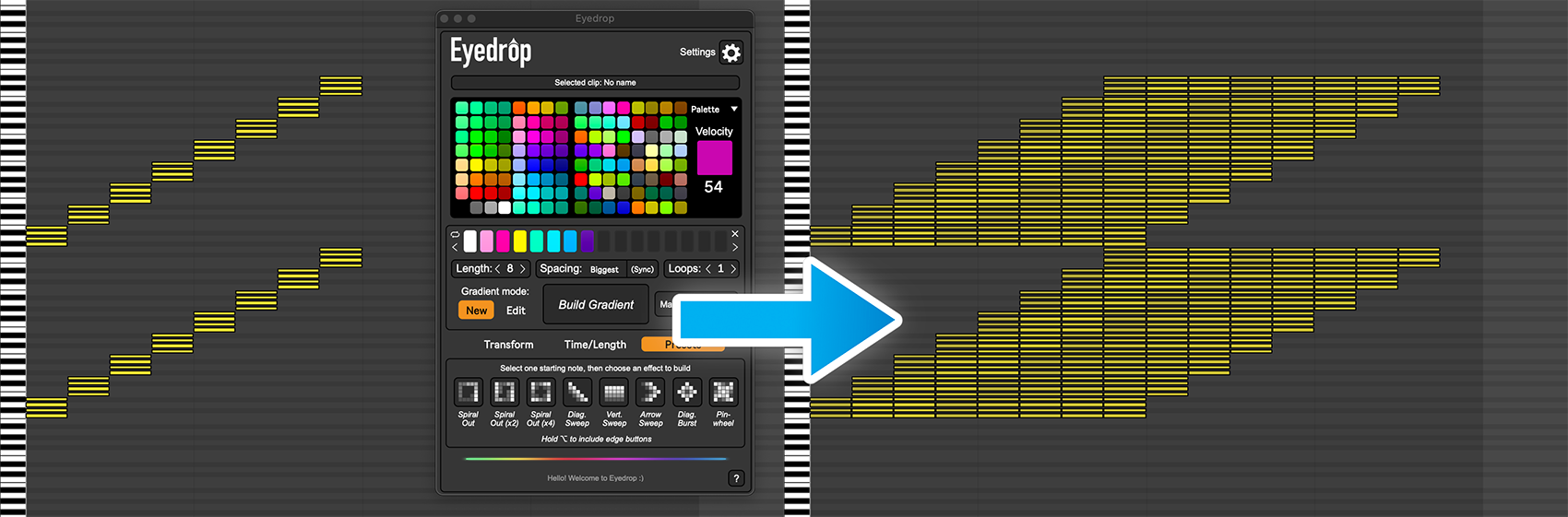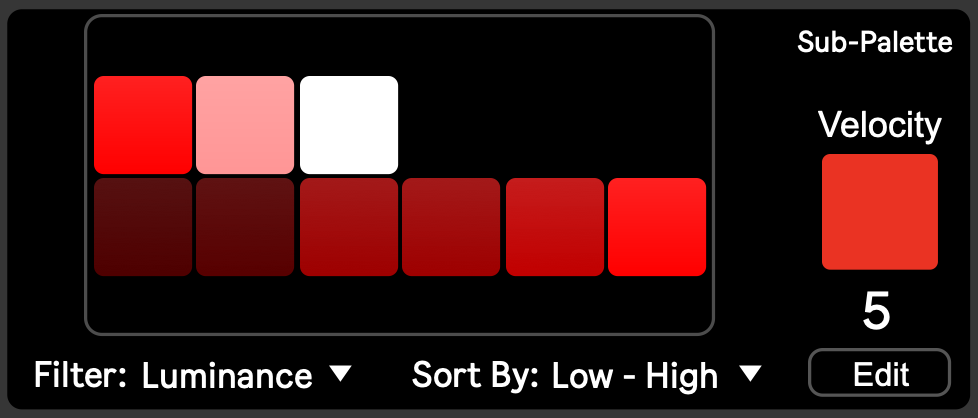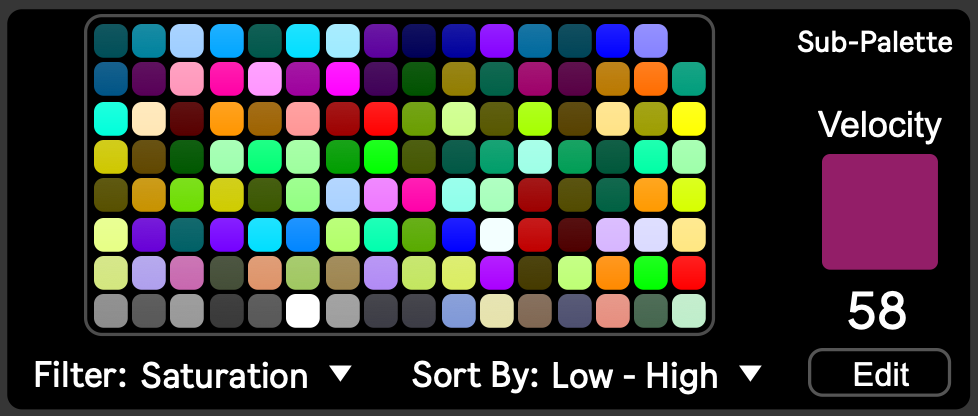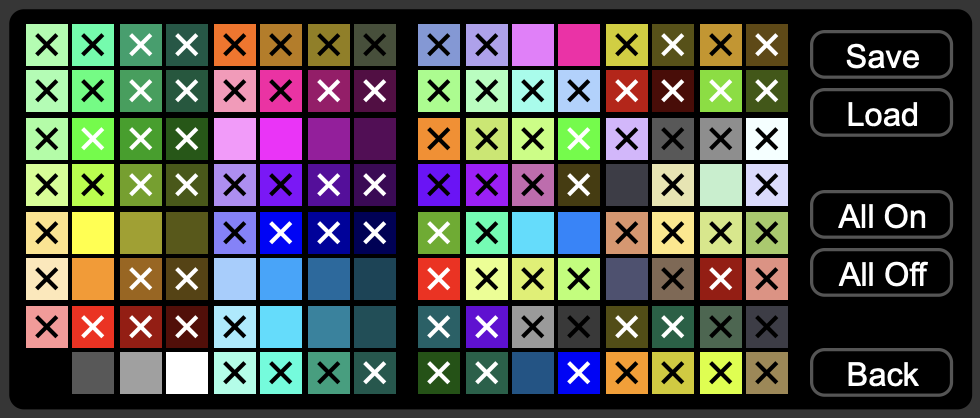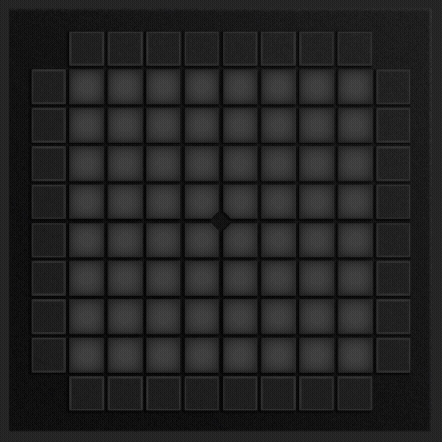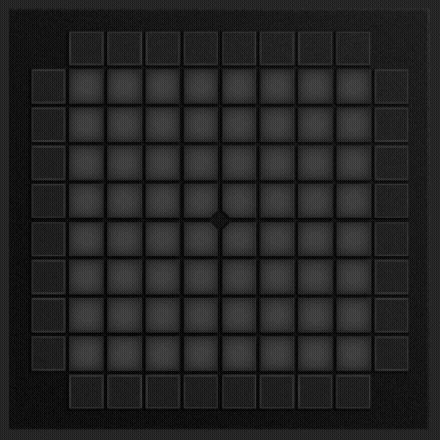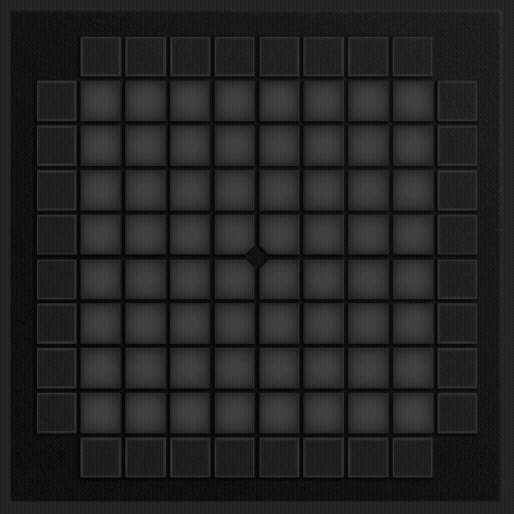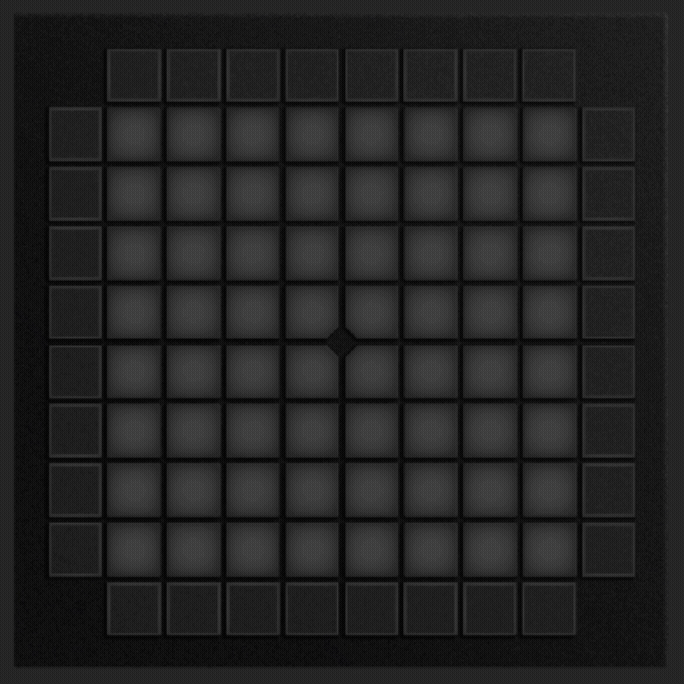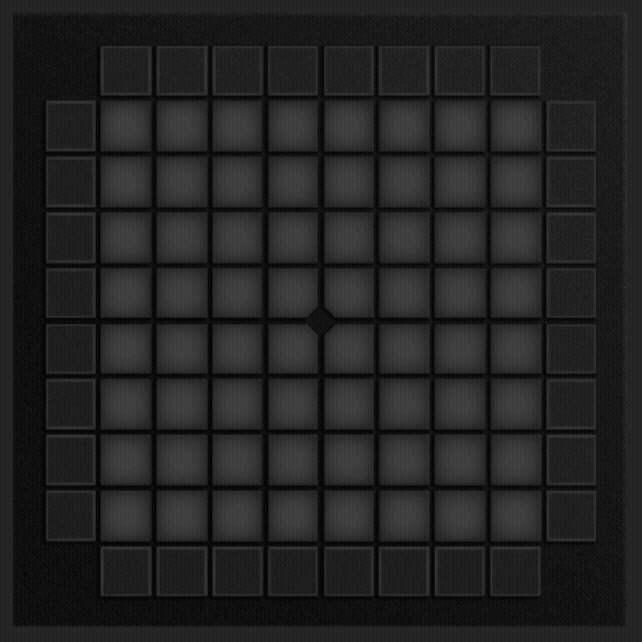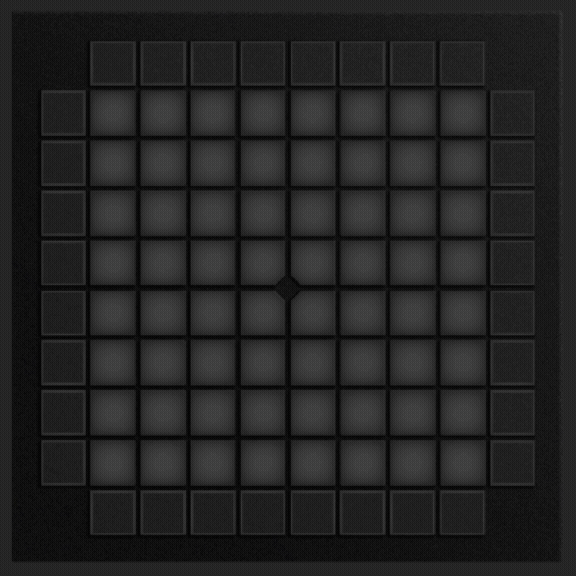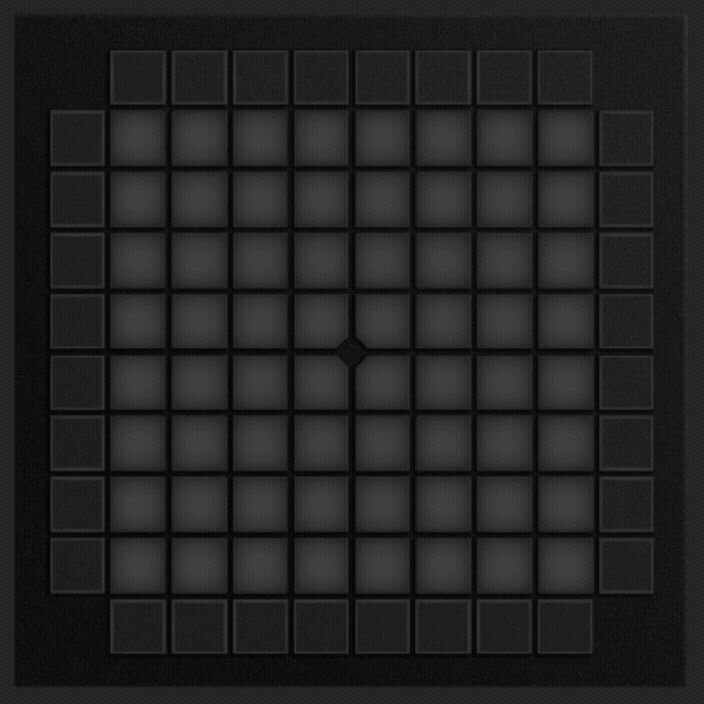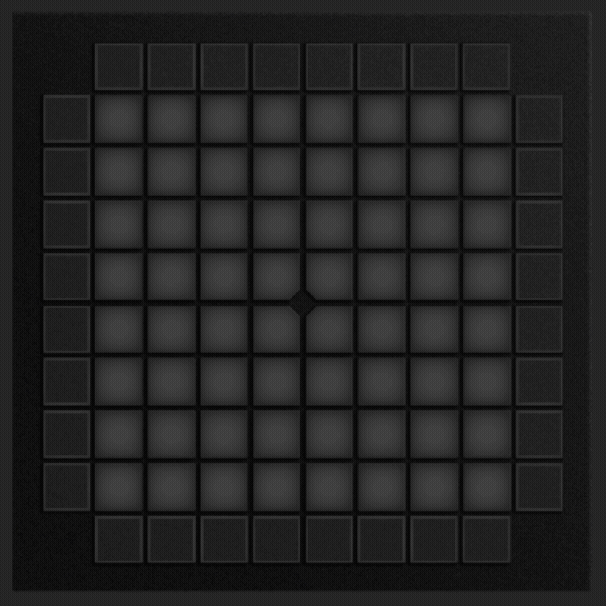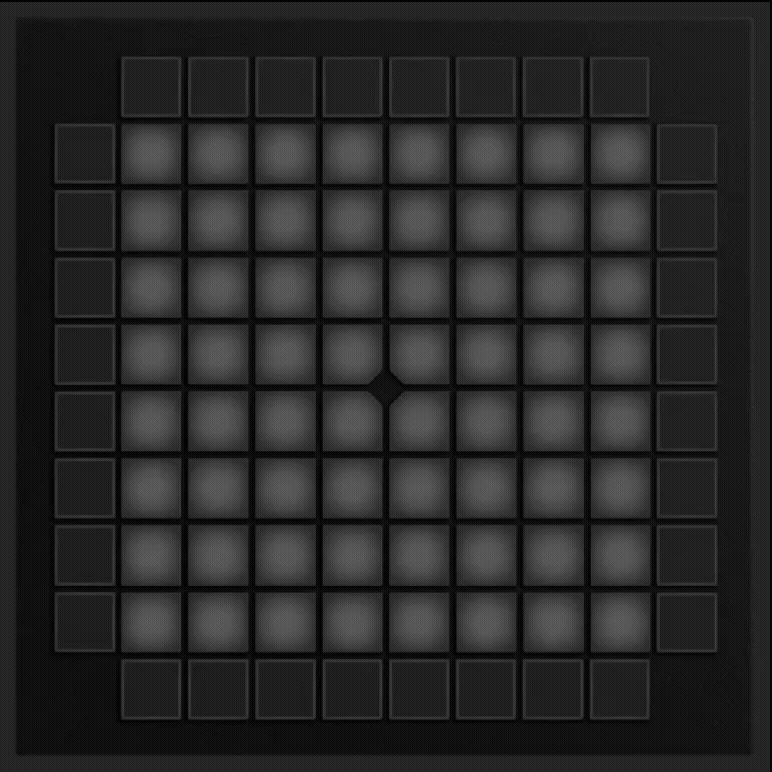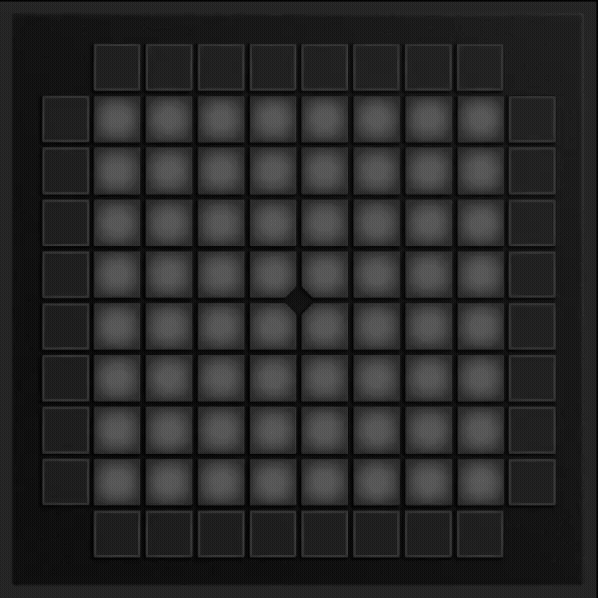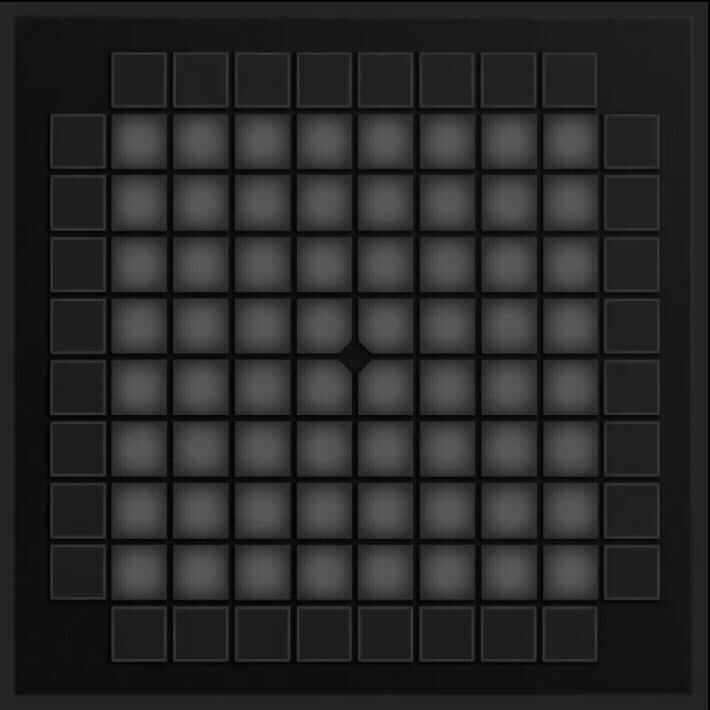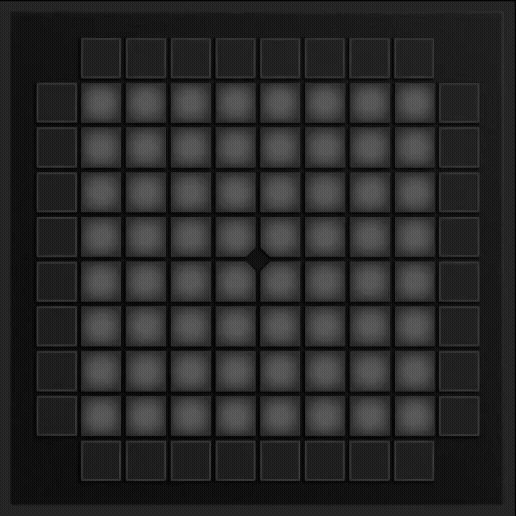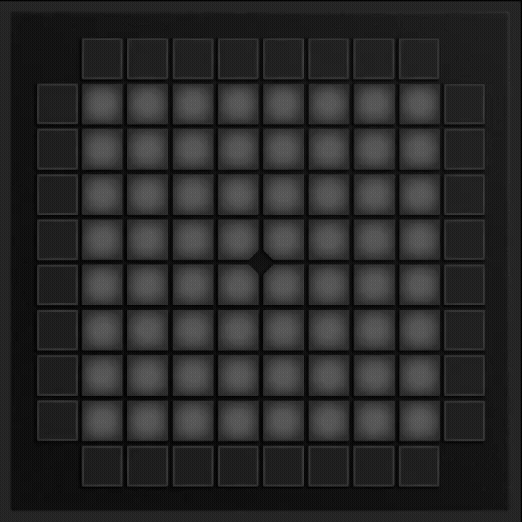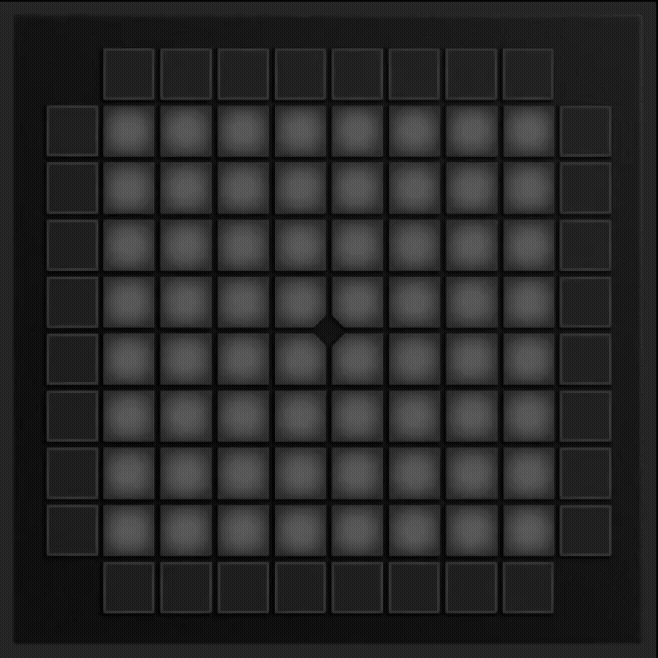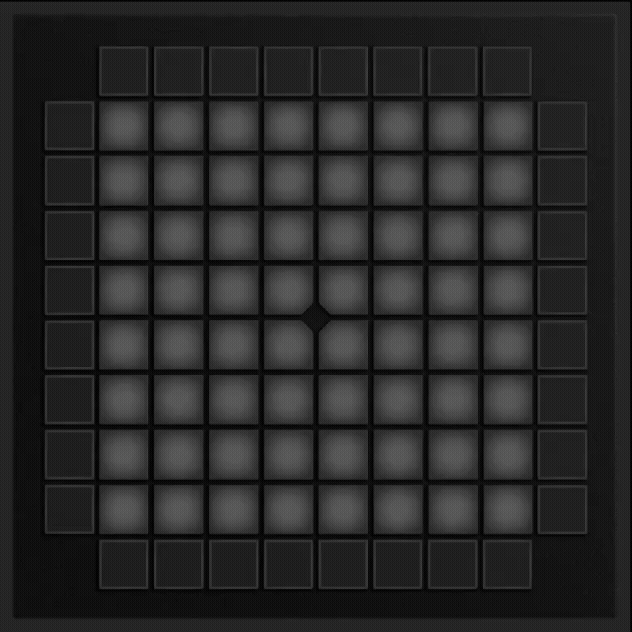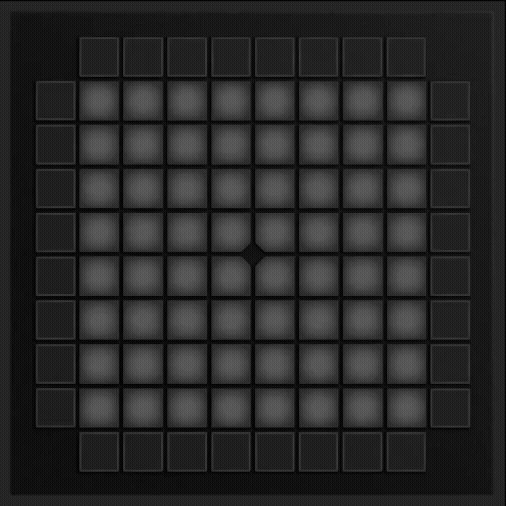Eyedrop is the most advanced light-show creation tool for Ableton Live, designed with Launchpads in mind. Update 3.1 brings some of the best changes yet.
What’s new?
Build larger light effects with new “chunk rendering” architecture
RE-BUILT from the ground up to support native Live 11/12 integration with MPE support**
All new “Sub Palette” colour picker mode allowing for colour filtering, and organisation but Hue/Saturation/Luminance
All new History tab logging all previous actions
Merged “Transform” & “Time/Length” tabs for less clicks per action
16 new preset MIDI effects (Including 8 extended edge effects)
Device settings now copy between projects
New ways to choose colour! From Palette, Swatch and RGB/HSL
New more refined note controls
Significant stability improvements
Launch the Eyedrop window from inside piano roll with keyboard mapping
New compact UI
Much much more! More details below
New ways to perfect your colour choice.
Palette
The classic colour picker. Select MIDI Notes and choose a colour to quickly set all MIDI notes to this newly selected colour. See all available colours in your currently selected palette, even including custom ones uploaded from the settings menu. Clicking a colour will set all selected notes to the colour you have selected, and can be used to modify the selected colours inside a given gradient.
Sub-Palette
A fresh take on the palette colour picker, new to Eyedrop 3.1, this new mode gives a fresh new perspective on your existing palette. Sub-palette mode aids in making projects when a particular theme is required, lock in a particular set of colours to stick to a certain theme. Sub-palette mode also unlocks something never before seen, sorting by colour. Sort your 127 velocities by Hue/Saturation/Luminance for a completely new understanding of the palette & sub-palette you’re working with.
Swatch
New to Eyedrop 3, this mode allows you to choose more precise RGB values using a traditional colour swatch. As nice as it would be to set specific RGB values to MIDI notes, this swatch will take your input colour and choose the nearest colour within your selected palette, and apply it to the selected notes. This even works for custom palettes.
RGB/HSL
Also new to Eyedrop 3, this colour picker mode, even more precise than the swatch lets you dial in the exact value using 6 traditional RGB/HSL sliders. Like the swatch, this method of colour picker will choose the nearest colour in your selected palette. This even works for custom palettes.
Rainbows! (And other gradients too!)
Eyedrop is the go-to when it comes to making quick gradients in MIDI based lightshows in Ableton Live. A few clicks and you can turn your single colour light effect into something much more colourful! Use the gradient editor to select the order of colours, then hit “Build Gradient” and watch the magic happen. Eyedrop will clone your light effect and equal spacing based on your given input and apply each of your selected colours sequentially to each new copy of your original effect.
Multiple ways to create and edit colour
Gradient Builder
The go to way to add quick and easy gradients to your effects, click each of the steps in the gradient steps and use the palette/swatch/RGB/HSL editor above to add a new colour to the gradient. Set the length of the gradient, the amount of times it loops, the spacing, and even see historical gradients, saved under the “Manage Gradients” tab.
Either side of the gradient view are extra controls for modifying the gradient being built:
- Shift Left
- Shift Right
- Reverse
- Reset
Spacing has many options for time values between the individual colours, including a toggle between Sync and Time, to allow for precise ms control (time), or fractional values based on the project BPM (sync).
Sync mode also has access to the most powerful spacing assist of the lot, Smallest & Biggest. This mode will find the smallest or largest length of note within your selection and automatically set the new gradient to have the same spacing as either of these notes. If all notes are the same length, it makes no change, smallest or biggest either way, but it does still automatically detect the length of the notes and builds the new gradient accordingly.
Gradient Editor
Made a gradient a while ago and realised you aren’t a fan anymore? No worries. Select your desired light effect and the gradient editor will grab the sequence of colours from your selected effect and present them to you in the editor window. Each colour can then be swapped out for another colour, or deleted entirely using the colour eraser. From here you can also select a gradient and directly save it as a file for future use with Eyedrop in other projects.
Load & Swap is a quick way to swap the gradient of the selected effect with another saved gradient. Hit this button, and watch as the previous gradient is removed and swapped in with the new gradient from your saved file. Find community submitted Gradients HERE.
Larger note selections may cause the velocity detection to slow down or even pause temporarily in order to save on resources in your project and avoid crashes. Hit the refresh button to load any newly selected colours, or, go back to “New” gradient mode, and back to edit, this should kick it into gear.
Toggle on the colour eraser and click a colour to delete all selected notes of that particular colour you clicked on for quick and easy gradient editing.
Dive deeper with Sub-Palettes
Introduced in Eyedrop 3.1, sub-palettes allow for specific themes when working on Launchpad Lightshows, block out reds or blues if you dont need them for the style you’re going for. Eyedrop will organise your new set of colours in a neat window in the colour picker.
New colour sorting modes allow to really tune the appearance of your sub palette, or even just use it to reorganise the entire palette! Choose from sorting by Velocity, Hue, Saturation or Luminance, and swap from Low-High to High-Low to really wrangle those colours. This even works with custom palettes.
Sub-Palette Editor
Want to tune those colours even further? Jump into the palette editor to filter out colours within your sub=palette which aren’t needed. Sub palettes save with the project itself, so you can freely change between projects and not have certain themes copy between projects. However, if you wish to load sub-palettes in other projects, the editor has your back, simply save the sub palette from the editor and load it in your next project! The editor also features quick buttons to turn all notes on or off, if you want most colours on, or off, depending on the theme you’re going for.
New to v3.1.1, the sub palette editor is'n’t the only way to tune the colour palette. Eyedrop now includes the option to alt/opt click the colours in the viewer to quickly remove them from the sub-palette without entering the editor.
Your Gradients, Saved
Recently created a new gradient but cant remember exactly what it was? No worries. Eyedrop 3 comes built-in with Gradient History. Each time a new gradient is built, it is saved to the Gradient History and any of the 8 most recently used gradients can be recalled at any time.
New to Eyedrop 3, Gradient History is now saved between projects. Build 4 different gradients in one project, load another project and find them all still saved to your gradient history.
Access Gradient History by hitting “Manage Gradients” from the main gradient editor page. This window also gives options to save the currently active gradient as a file for use later in other projects, or can be quickly loaded into the “Load&Swap” feature, detailed above in the Gradient Editor. New gradients can also be loaded in here.
Un-paralleled MIDI Sculpting Tools
Transform Tools
Gain finer control over the position of your light effects with Eyedrop 3’s Transform Tools:
Rotate - Spin the light effect around the canvas of any Launchpad. Multiple ways to rotate, including 90 degrees clockwise, anticlockwise, or 180 degrees. These transform commands can be expanded by holding Alt (PC) or Option (Mac) to clone the selected light effect while transforming.
Mirror - Mirror the light effect horizontally or vertically across the canvas of a Launchpad. Mirror controls can also clone the original light effect by holding Alt (PC) or Option (Mac) as described above.
Scramble - Two modes: “Note” or “All”. Scramble by note will keep all velocities together, especially useful when you’ve built an existing gradient and wish to keep the colours the same, but the positions random.
Scramble all… does not care. It will put any note anywhere it feels and velocities may not match up anymore. Great for those very random light effects.Shift - Move the light effect up up down down left right left right across the Launchpad canvas. Notes that are pushed off the edge will loop back and reappear on the other side of the Launchpad.
Timing Tools
Never before seen timing controls within Eyedrop 3 allow for some truly visually satisfying visual effects on a Launchpad:
Pinch - Never before seen in MIDI editing, Pinch allows you to distribute midi notes along a curvature relative to the starting position of the selected notes, effectively speed ramping the entire effect. Fine controls such as Pinch Factor allow you to dial in how harsh/fine the curve can be.
Note Length Controls - Quickly set the same length of notes to a particular value. Like gradient building, this can also be toggled between sync and time mode for precise ms control, or fractional time control relative to project BPM. Or, with Minimum Note Length Control, filter out any note lengths under a certain size and ensure that any small notes are stretched to the minimum given size.
Note Length Ratio Controls - Allows you to quickly halve or double the length of any selected note. Unlike the double/halve controls built into Ableton live, which modify the length and timing of the entire range of selected MIDI, Eyedrop will change just the length of the selected notes, not the start positions. New to Eyedrop 3, go further than just doubling and halving, dial in an exact percentage and note lengths will shift relative to their original size.
Light Effect Presets
Need a quick idea to get you started? Presets have your back. Add one note to the piano roll to set the start position, relative note length and velocity of your preset light effect, then tap any of the 8 light effect preset buttons to instantly build an effect around your starting note. Great for quick ideas to immediately apply gradients to afterwards for infinite possibilities, or, modify the positions of the notes using timing or transform controls such as scramble to achieve maximum creativity.
All light effect presets included with Eyedrop have two variants, Standard, and “With Edges”. All “With Edges” variants are shown in the demos above and can be built by holding Alt (PC) or Option (Mac) while clicking the desired light effect preset.
Go Big Or Go Home.
Eyedrop 3 adds support for the new MIDI processing introduced with Live 11, Which now includes support for MPE data**. New ways to process MIDI have introduced a much smoother and larger scale way to edit light effects using Eyedrop, Chunk Rendering.
Chunk rendering allows for much bigger light effect updates. Want to change a single colour in that gradient of 150,000 MIDI notes? Eyedrop 3 can do it for you. Want to pinch the entire thing? (for some reason). Eyedrop 3 can do that for you too.
New options for Chunk Rendering can be found in the settings panel of the Eyedrop 3 main page.
- Chunk size determines the amount of notes that are updated per chunk
- Chunk delay determines the time between each chunk update
Want the fastest rendering time? Increase chunk size and decrease chunk delay. Find that some notes are being missed or your Mac/PC is struggling with the speed? Decrease chunk size and increase chunk delay.
Peace of Mind
Eyedrop 3 saves all settings to your User Library folder, and calls upon them when another project is loaded. This means that Custom palette, window size, gradient, gradient history, timing settings, chunk rendering settings, gradient build settings, palette view, device theme and more, all save and copy between projects.
Support for custom palettes makes Eyedrop 3 the most adaptive MIDI - Colour editing device, to perfectly tune the MIDI to work on any device. Eyedrop 3 is set up by default with the normal Launchpad RGB and RG colour palette, but can easily be switched to work for other devices, or entirely new custom palettes if you are using a custom firmware. Find supported palettes HERE.
Themes are a great way to customise your experience with Eyedrop 3. With 12 different default themes to choose from, there’s a look for everyone. Accessibility is built in with themes such as “Increase contrast” for those with vision difficulties.
Quick launch Eyedrop from anywhere in your project by key-mapping the launcher. Hit ctrl/cmd + K and map any key to the “Launch Eyedrop” button for quick access to MIDI tools, anywhere.
New to Eyedrop 3.1, a log of all actions performed can be viewed from the settings menu to recall exactly how previous actions were carried out if you get a little lost down the road.
Also new to Eyedrop 3.1, drag&drop support has been added for Palettes, Gradients & Sub-Palettes. Aimed at Windows users, this reduces the amount of time spent in the god awful file manager the Windows gives you.
Getting started
Place Eyedrop on any MIDI track, Eyedrop can detect any clip, even if it’s on a different track and can edit it remotely. MIDI can also pass through and be output by Eyedrop, including the option to “Preview Changes to MIDI” which will output the shape of the effect you just created so it may help to place Eyedrop 3 on a MIDI track which is routed to an output device like a Launchpad or Microlight.
Eyedrop modifications are based on MIDI notes that are currently selected. To use the Eyedrop’s MIDI Tools, open the piano roll, select the notes you want to modify and then perform the change. These notes can be selected either in the note view, or select a specific velocity number by selecting notes through the velocity view.
What’s Next?
I plan to continue updating Eyedrop for as long as I can come up with ideas for it! But here’s a look at (hopefully) what’s to come in the future of Eyedrop!
v3.2: Custom preset support & new gradient favourites tab. Select sub-palette colours in groups by hue.
v3.3: Live 10 Legacy Support
v3.4: MIDI selection features & New transform tools
System Requirements
No specific requirements for the Eyedrop device file location. Tested and confirmed compatible with Ableton Live 11 and 12, and Max 8. Live Suite or Trial is required to run this plugin.
Changelog
Eyedrop v3.1
v3.1.2 (Released December 14th 2025)
Fixed a bug where hitting undo might cause multiple palette types to stack on top of each other (for real this time)
Fixed a bug where user selected colour picker would not save with project
Fixed a bug where multiple types of colour picker would stack when re-loading a project
v3.1.1 (Released November 27th 2025)
Added ability to alt/opt click colours in the sub-palette viewer to quickly remove them from the sub-palette
Improved communication between 4 colour picker modes to more accurately reflect colour when chosen in a different picker
Improved Sub-Palette sorting by Hue & Saturation algorithms
New UI for RGB/HSL & Swatch colour pickers
Fixed issues with new buttons and device theme
Fixed an issue where undo history may cause multiple palette selectors to appear layered on top of each other
Fixed an issue where live 12.3 could not detect user library to save to eyedropoptions.txt
v3.1 (Released November 21st 2025)
All new “Sub-Palette” colour selection mode
New ways to select colours within your existing palette by limiting your colour scheme to a set few colours to give the overall lightshow a consistent theme with the Sub-Palette editor
New ways to organise your colour palette within the sub-palette menu, colours can now be sorted from low to high, and by velocity, hue, saturation and luminance. This even works with custom palettes
Added ability to save and load custom sub-palettes
All new History tab within settings, showing a log of all MIDI commands performed in the current Ableton session
16 new light effect presets (including 8 extended versions including edge lights)
Flash
Quarter Wave
Quarter Fold
Whip
Spring
Square Burst
Circle Burst
Drift
New, more true to life colour palette, direct from the LPP firmware (courtesy of Anth)
UI changes, new “Edit” tab, merging the previous “Transform” & “Time/Length” tabs
Added drag&drop support for custom palettes, gradients and sub-palettes
Added support for global velocity selection transmission for using Eyedrop to select colours within other Max devices like a future version of resonator
Added support for global palette transmission to load custom palettes into other supported plugins, for example, a future version of resonator
Eyedrop 3.0
v3.0.3
Fixed an issue where Eyedrop would fail to detect the user library path, being unable to grab the options file
Fixed an issue where all settings would intermittently set to their minimum values upon launch
Fixed an issue where internal errors may repeat when detecting MIDI notes when no clip is selected
v3.0.2
Fixed an issue where performing a “load&swap” gradient function would prevent being able to click on gradient steps to change MIDI note colour
Simplified launch page
Fixed an issue where internal errors may repeat when detecting MIDI notes due to an invalid MIDI clip ID
Updated design of Swatch and RGB/HSL colour picker options
v3.0.1
Fixed an issue where project changes like changing tempo, selecting a clip, or changing the selected track may add an unnecessary step to the undo history
v3.0.0
All MIDI modifications re-built from the ground up to achieve compatibility with Live 11 & 12’s new MPE MIDI formatting
New! Handle larger light effects with chunk rendering and fine controls over chunk size and rendering time
New! Saved settings, gradient history and more all now save and copy between projects
New! Added new ways to choose LED colour, swatch and RGB/HSL. The new modes will choose the closest colour relative to your selected colour palette
New! Added minimum length control to notes, finds any notes shorter than a specific value and sets them all to the minimum set size but leaves alone notes that are larger than the selected length
New! Added option to set note lengths to a more precise, an additional option to doubling and halving, can be set anywhere between 1% and 1600%
Added deeper custom palette support with integration for new swatch and RGB/HSL modes
Categorised note modification menus under a new heading: Transform - Time/Length - Presets
Added manual refresh command to gradient selection view to accommodate gradient auto selection for larger note clusters often crashing a project
Significant stability improvements
Added keyboard mapping controls to Launch the Eyedrop window from inside the piano roll
New & more accurate “Match Live” colour theme
Added new settings option: “Reset all Defaults”
New QOL changes to Eyedrop Launcher
Removed v1.0 Pinch and Shift Controls
Removed Live 10 Support
Eyedrop v2.0
v2.0.1
Added a new error message in case of an attempt to apply a MIDI effect to an Audio clip
Added the ability to hover over any velocity colour and get the exact number of the velocity you’re hovering over
Added a new filter for note lengths and note start pos. with scientific notation, more details below
Changed gradient spacing type and note length setting panels to stay out of undo history
Fixed a UI bug where elements of the gradient view would show a border of the previous color when changed
Fixed a UI bug that would cause elements of the gradient history to lose the correct colors
Fixed a bug where a Diag. Burst with Edges was missing note E7
Fixed a bug where pinching a brand new effect would make the notes jump to the same start point
Fixed a bug that would cause very small notes to appear when generating a gradient multiple times on top of itself
Fixed a bug that prevented effects from occurring if any note was smaller than 0.0001 of a beat
Fixed a bug that would stop effects from generating if any notes started between 0. and 0.0001 positions in the clip
Improved a bug that would make pinched effects unrecoverable when pinched to a small value
v2.0
All new Gradient edit mode
Precise color remapping for existing gradients
New Load&Swap command to remove an existing gradient and replace it with a loaded one in one motion
Fully reworked gradient generation tab
Added new spacing mode (now supports BPM Sync & precision ms mode)
Reworked Pinch algorithm to position notes more evenly and consistently in both directions
Fully reworked Gradient History tab
Eyedrop can now launch via Hotkeys
Enabled MIDI Clip name editing from inside Eyedrop
Brand new settings page with better control over palettes and specific tools not directly related to lightshow creation
New UI Themes
Brand new “Effect Shapes” tab, allowing users to build basic framework effects in 3 clicks or less
Brand new “Note Position” tab
New modifiers: Scramble Note & Scramble All
Scramble Note shifts every MIDI note on the same key to a different key (one instance)
Scramble All shifts all notes to random keys no matter where they started (endless instances)
Brand new “Note Timing” tab
New modifiers: Set note length, a perfect partner for pinched effects (now supports BPM Sync & precision ms mode)
Set note length sets all selected notes to the same length, either the smallest, or largest selected, a BPM sync value, or exact ms
Dropped support for Live 9
BUGFIXES:
No more undo button spamming when adding new effects
Pinch and other effects that wrongly state a transformed effect, have now been rectified
XY Shift algorithm changed to work for Launchpad Pro MK3
Maximum editable note count changed to depend on live.object’s throughput before data loss
No notes are lost in translation
Majority of code made significantly tidier and more efficient
Fixed a bug where toggle draw mode would only work with input velocity turned on
Fixed a bug where gradients would reset to one note when loading a project
Eyedrop v1.0
v1.1.3
Fixed a bug where unimportant changes inside eyedrop’s code would get added to Ableton’s undo history
v1.1.2
Fixed a bug where opening Eyedrop caused an infinite undo loop
v1.1.1
Added support for key
mapping the Launch button inside Ableton to allow for easy opening when inside a piano roll
v1.1
Added Gradient History menu
Added Toggle for input velocity modification mode
Added Toggle for previewing modifications through the output
Added arrow buttons to all number selectors in gradient mode
Added left and right gradient shifting
Added Gradient flipping
Added 180-degree flip to support live 10.1
Changed some button icons
Added help screen for gradient history and standard controls
Added ability to reload in gradients from the history menu
Optimised ability to load in saved gradients into Eyedrop
Severely streamlined the internal processing
Re-written the method of producing gradients to be more efficient
Fixed a bug where changes wouldn’t be made if notes were too small
Fixed a bug where biggest gradient spacing wouldn’t detect correctly
Added clearing controls for current gradient
Fixed 90% of undo history errors
Added clearer viewing when choosing a new gradient colour
v1.0.5
Live 10.1 support
Fixed a bug where loading sequences could show up in the undo menu of Live
Fixed an issue where changing any number value in Eyedrop would store twice in the undo menu
v1.0.4
Fixed a bug on Windows that would cause the space bar to restart clips
Fixed an issue where selecting “Biggest” spacing wouldn’t stretch out notes to fit
v1.0.3
Fixed UI bugs where some elements wouldn’t show depending on the Live version number
Fixed a bug where space bar would trigger clips in Live to bug out on Mac
Fixed a bug where velocity would reset to 127 when coming out of toggle mode and eraser was still enabled
v1.0.2
Fixed a bug where gradient length could still be changed while selecting a new gradient colour outside of the length range
Fixed a bug where some UI objects wouldn’t show upon reloading a project
v1.0.1
Added ability to grab clip name and display currently working clip
Added patcher zoom functionality
Added action console
Added ability to choose specific velocity values through color picker window
Added ability to type in specific velocities
Added rotation controls
Added mirroring controls in both directions
Added alt clicking controls for mirror, shift by 4 and rotate
Added pinch in both directions
Added ability to change pinch factor
Added gradient generation controls
Added ability to change gradient length
Added a 16 stage gradient generator
Added gradient looping with a cap of 64 loops
Added smallest and longest note detection to automatically set the spacing
Added ability to click each gradient color to use the main color picker to choose a specific color of the gradient if velocities are unknown
Added saving and loading for specific gradient types
Added shifting up and down by 4 semitones
Added doubling and halving note lengths
Added XY light effect shifting for Launchpad Pro
Added TOGGLE note mode to toggle each button when Eyedrop is placed on an input track
Added ability to change input velocity before routing MIDI into a clip
Added custom palette loading through Retina based palettes
Added tutorial mode for explaining full details on each modification to MIDI notes
**MPE data is not currently supported by Launchpads. This has been added for future compatibility if needed with Launchpads and other devices (and to get rid of that criminally annoying message you get when using Eyedrop 2 which says the device is old. OLD???? my ass.)